Navigating Chat and Messages and New Dream Group
PLUS: Important Substack user tips for navigating Chat and Messaging; a Tedx talk relating to Family Scapegoating Abuse; and 10 Self-Care Strategies for FSA survivors
Welcome to all of our new free and paid subscribers - We’re glad you’re here!
The FSA Education Sunday Digest is a public post - your comments are welcome but could be picked up by search engines.
Announcements
Our new community Dream Exploration group for paid subscribers starts this Friday, October 18th: I’ll be sending out a reminder regarding our group and more instructions on how to participate this coming Tuesday. If you plan on joining the Dream Exploration group, it is especially important that you read the below information on how to get notified of new Chat Threads.
Next: Our popular Ask the Community paid subscriber feature is moving permanently to Chat. You’ll be notified of new threads containing questions for the community via email as well as push notifications on the Substack mobile app, depending on your settings (learn more about notification settings, below).
Getting Notified of Direct Messages and Chat Threads
Substack Chat is a private, paywall-protected space for subscribers to communicate with their publisher and each other. Chat threads are triggered by push notifications, and don't appear on the publication homepage, nor are emails sent by default. I choose to host community discussions on Chat because comments and replies do not appear on subscriber’s profile ‘likes’. And unlike post comments, you also can attach images, allowing for additional means of expression.
If you aren't receiving Substack notifications for Messages or Chat, you can try these steps:
On the Substack Mobile App
From the home page, click on the profile image on the top right of your screen, then scroll down and click on Settings
Click on Notifications.
Click on Messages.
Under Direct Messages make sure there green check-marked boxes next to new messages and new requests (you can be notified of new messages via email or ‘push’ - Push notifications are how you get notified on the mobile app).
Under Chat make sure there are green check-marked boxes next to New Threads, Replies, and Reactions (or whatever you prefer).
On a Browser
Click on your profile image at the top right of your screen
Scroll down and click on Settings
Scroll down and click on Notifications
Toggle on Direct Messages / Direct Message Requests
Toggle on New Chats
CHAT TIP: You can make a paragraph break on Chat in a BROWSER by pressing on and holding down ‘Shift’, then pressing on ‘Enter’. To make a paragraph on Chat in the Substack Mobile App, press ‘Return’.
Receiving Posts From Authors You Do Not Subscribe To?
Substack has a very robust recommendation system. Depending on your account settings, you may be automatically receiving Posts that Substack has decided to recommend to you. Some subscribers appreciate this, and some don’t, as it can make it difficult to find the work of authors they actually subscribe to.
Here’s how you can toggle the 'Recommendation’ setting on or off.
Follow the instructions above regarding Messages and Chat to get to ‘Notifications’ on the Substack mobile app or browser.
On the Substack mobile app, scroll down to Recommended and toggle on or off.
On a browser, scroll down to Recommended Content and toggle on or off.
How to View My FULL Navigation Menu on the Substack Mobile App
Well, this only took me four months to figure out (!) and it makes no sense at all, but here’s how you can access my full navigation menu on the Substack app (the same one available from a browser):
To access my full navigation menu from the SUBSTACK MOBILE APP, click on the ‘Inbox’ to the right of the ‘Home’ icon at the bottom of your screen. Click into one of my posts. Click on the three vertical dots at the top right of the screen. Click on ‘View Publication’. Then click on the three vertical dots again and click ‘Manage Subscription’. You’ll then see my full navigation menu at the top of your screen.
(To access my full navigation menu from your BROWSER, sign into Substack, then use the search bar at the top right of your screen to navigate to ‘Family Scapegoating Abuse (FSA) Education’. My site menu will then show at the top of your screen.)
You can download the Substack app here: https://substack.com/app
Learn more about using the Substack app: https://support.substack.com/hc/en-us/articles/19291693034004-Getting-started-on-the-Substack-app.
Recommended Reading
I’ve added my popular article on FSA Survivor Self-Care to the home page of my Substack: 10 Self-Care Tips To Support Family Scapegoating Abuse (FSA) Healing
Recommended Viewing
Family Scapegoat: Prized, Needed and Envied | Diane Collins | TEDx Talk
Some YouTube subscribers alerted me to Diane’s Tedx talk, now on YouTube. She mentions my introductory book on FSA after the 2 minute mark, which I appreciate (albeit she got the title of my book a bit wrong as well as my last name). You can watch the video by clicking on the button below:

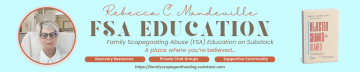




Hey...for some reason I'm getting your replies today and also got this week's affirmation. The test will be when you post a new topic.
Your affirmation is beautiful, as always. Thank you for all you do!
Fierce Goat
By the way...is anyone else having this problem? I'm signed-in to my Substack. Click on Settings. I am not able to toggle the on/off features for notifications. Or any other feature!
What am I doing wrong?
I would like to get notified when Rebecca posts something new. I would like to get notified when someone comments or likes what I posted. I use to have those features, but not anymore!