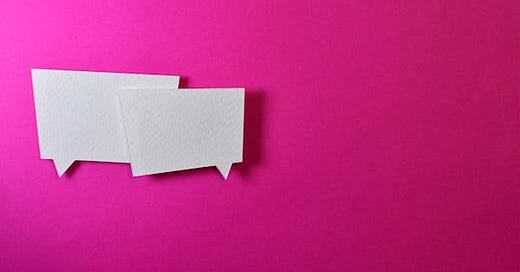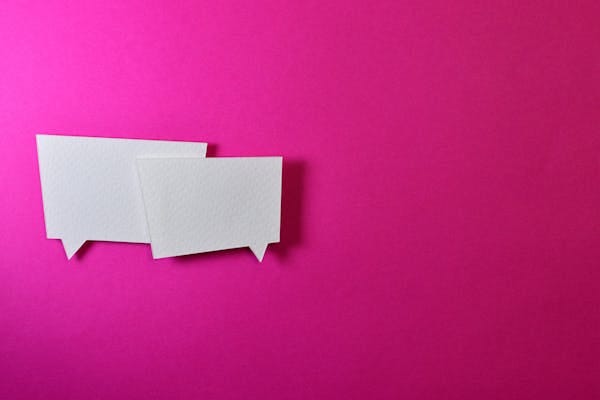How to Use Chat on the Substack Mobile App and Browser
Navigating Chat and finding your way around Substack
Welcome to all of our new subscribers - we’re glad you’re here!
I’ve had a few requests lately for instructions on how to use ‘Chat’ - the main venue for community connection on the FSA Education Substack. The only guide currently offered by Substack is what I am sharing below (their guide was updated seven days ago). I’ve added a few pointers of my own addressing our FSA Education Chat space. I hope you find it helpful.
You’ll also want to read our Community Engagement (Moderation) Guidelines to help keep our Substack community a “safe enough” space for all: https://familyscapegoathealing.substack.com/p/moderation-guideline-political-references
SUBSTACK MOBILE APP USERS: READ THIS POST FROM SUBSTACK REGARDING HOW TO CHOOSE HOW TO RECEIVE AND BE NOTIFIED OF MY NEW CONTENT VIA YOUR NOTIFICATION SETTINGS: https://support.substack.com/hc/en-us/articles/4530171220500-Will-I-still-get-ema…